Questions & Answers
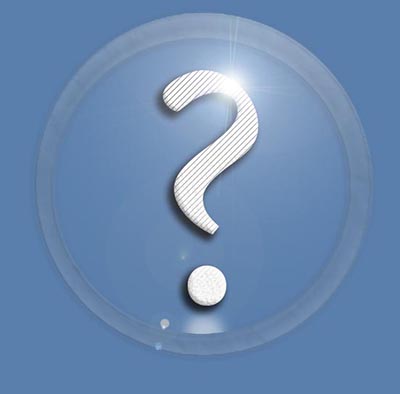
Quick help.
Here you will find answers to frequently asked Skat questions.
If your question is missing, do not hesitate to ask the developer via this app.
Overview
The questions are grouped in following categories:
Play Settings
How can I change the default settings of the game?
Tap the ⓧ icon
in the top right corner of the screen when you are playing cards. Then the gaming room will appear. There is a gear icon (⚙). Tap this icon first and the dice with two dots (⚁) afterwards. Then you will see the default Skat settings.
There are 9 black lines that can be changed by touching them. You can select:
1. with or without ramsch
2. with or without double & re-double
3. deal worse or better cards (7 options)
4. conservative bidding or risky bidding (5 options)
5. low-risk grands or risky grands (3 options)
6. with or without declaring null to avoid big losses
7. points or performance points
8. with or without accounting
9. 6 to 48 games per game series
Please test all settings thoroughly and adapt the app to your needs.
How can I influence my luck?
By default, the app shuffles and deals cards automatically. If you like to pick your own hand, please follow these instructions:
First, touch the ⓧ icon in the top-right corner of the screen, when you are playing cards. Then tap the gear icon (⚙) to show your game settings. Afterwards touch the dice with two dots (⚁) on the right side. Finally, tap the third black line multiple times until the following text appears "let me pick my cards after shuffling". If this is activated, the app will always deal you three stacks of 10 cards and you can pick the deck you like.
How can I boost my player's luck? / Could the app deal out better hands?
First, touch the ⓧ icon in the top-right corner of the screen, when you are playing cards. Then tap the gear icon (⚙). Afterwards touch the dice with two dots (⚁). Finally, tap the third black line multiple times until the following text appears "App deals you a very good hand" or "App deals you a good hand". This will reduce the difficulty level to win games. This is especially helpfull for beginners.
Winning is too hard/easy. How do I change that?
Tap the ⓧ icon in the top-right corner of the screen, when you are playing cards. Then tap the gear icon (⚙) and the dice with two dots. In the third black line you can select 7 different kind of hands.
You could also take back your played cards by swiping left, when you play cards and correct your mistake. Then winning is easier.
Controlling the game
How can I control the game?
You can control this game via simple touch gestures. This is much faster and more convenient. Please note that these touch gestures are only registered if it is your turn.
How can I take back a played card?
Swipe left with only one finger. By swiping left repeatedly you will return to the first trick, and by swiping right repeatedly you will return to the last trick you have played. If you play a different card, you can correct your mistake.
Please note that this is only allowed in training. Events like multiplayer games and daily challenges do not allow this.
How can see the last trick?
Swipe left with only one finger. The cards of the last tricks will be shown in the grey status bar at the top of the screen.
How can I give up the game?
Swipe up with only two fingers!
Can the AI pick the cards for me?
Swipe right with only two fingers! Then the AI will play the cards for you.
How do I deal a new game or the last game?
At the end of the game, swipe right with only one finger to get a new game. To revisit your last game, swipe left with only one finger.
How do I start a new game series?
After the victory ceremony, swipe right with one finger to start a new game series!
How can I control the game on my Mac?
You can also control the game with your mouse and keyboard. Please press the following keys:
- Left Arrow key to take back a trick or to repeat the game when it is finished.
- Right Arrow key to deal new cards when you have finished your current game.
- Down Arrow key to let the computer pick cards automatically.
- ESC key to give-up the current game.
You can also simulate the swiping with one finger by moving the mouse to the left or right side while pressing the left mouse button.
You can play a card by moving the mouse pointer to your card and pressing the left mouse button.
Skat Analysis
How can I analyse my last game?
Tap the stack of cards at the end of the game. Then all cards sorted by trump are shown. If you tap the cards again, they are sorted by the order played, and leading cards are highlighted.
How do I see who played the first card?
Cards played first are highlighted.
How is my performance calculated?
At tournaments, performance points are used instead of game points (see International Skat Order, Jan. 2017, page 16). The following formula is used to convert game points to performance points:
game points of player
+50 x (number of won games)
- 50 x (number of lost games)
+ 40 x (number of games lost by your opponents)
Skat Cards
What is the aspect ratio of the playing cards?
The aspect ratio (height/width) must be 3/2.
Why are the pictures of my playing cards not imported?
The automatic card detection may fail sometimes. To get best results, please put the card on a black surface. At the moment, only white cards are detected. If you have encountered problems and followed all the steps, you may send your playing card to the developer to fix the issue in the app.
Multiplayer
How many players are supported?
The multiplayer mode supports 3 players who can play directly. However, if you play the daily challenges, there is no limit! Your results will appear in worldwide leaderboards.
Why do I not see other players nearby?
There are four conditions to be met: (1) the other player must also run this app, (2) both players must have activated the multiplayer game, (3) wireless networks must be activated, (4) search for players must be activated, and (5) both players must be in close range for wireless communication.
Daily Challenges/Championship
How and when can I play the daily Skat challenges?
You can play anytime. Tap the yellow crown in the gaming room to see today's best Skat players worldwide. When you touch the flashing play button, the daily challenge starts.
Please note that the daily challenge consists of 12 games. You need a subscription if you use the ad-free app SkatGenie or app SkatGenie+ to play the daily challenge.
How does the daily challenge work?
It is explained here.
Subscription
How could I get a subscription?
Just tap the line 'subscription' in game settings of app SkatGenie. For more information, please visit page subscription.
Advertisement
What is the difference between SkatGenie und SkatGenie+?
The app SkatGenius (a.k.a. SkatGenie) ist ad-free and offers 6 free games everyday. You need a subscription (that costs only 17 Cent per month) to be able to play without breaks.
The app SkatGenius+ (a.k.a. SkatGenie+) is financed by advertisment. You can play Skat endlessly if you watch short ads occasionally. In contrast to SkatGenius, SkatGenius+ does not support multiplayer gaming via Bluetooth due to the commercial breaks.
General questions
Is Skat a game of pure chance?
No. Skat is a strategy game. It requires game intelligence to be successful.
Can I play for money?
This app does only the accounting for you. Please note that neither this app nor the developer of this app pay out any real money! Your playing partners are not required to use their real names or photos. So you may not be able to identify the person in real life.
How can I change the names and pictures of the players?
Tap the white cross to go to the gaming room. Then tap the player's profile icon. The screen with the names, pictures, scores, etc. of all players will appear. Touch a picture to import a new one. Tap the player's name to change it.
How can the power consumption of the app be reduced?
You can switch off card animation (see settings).
How do I get to the gaming room?
Just tap the white cross in the right top corner of the screen to go to the gaming room, as illustrated on page views.
How do I get the app?
You can get the ad-free app SkatGenie (a.k.a. SkatGenius) for your Apple devices on the App Store. There is also an free version available that supports ads. It is called SkatGenie+ (a.k.a. SkatGenius+) and can be downloaded from Google's Play Store and Apple's App Store, too.
Which devices are supported?
All Apple devices that are running iOS 12, iPadOS, MacOS 12 or higher are supported. Android devices require at least Android 7 or ChromeOS.
Playing Skat
What Skat rules have to be followed?
That is your decision. You can follow the international Skat Order or you can deviate from these rules by allowing Ramsch, double, etc. You can change the rules in settings.
What is the international Skat Order?
It is a standard containing internationally binding set of rules for all Skat players published by the ISPA World (International Skat Players Association) and DSkV (German Skat Union). These rules were introduced to avoid disputes and disagreements.
Why is only one skill level supported?
Since you can take back your played cards very easily, you can increase your skill level artificially. Learning from your mistakes is the fastes way to master this game. You learn nothing if the AI makes big mistakes on purpose to let you win.
On the other side, if the AI makes annoying tactical mistakes, you should not hesitate to contact the developer. You can do it comfortably in this app. So don't worry, this AI-machine is constantly learning, too ... ;-)
If you want to win or lose more games, you could change the settings and let the app deal you better or worse cards, respectively.
Feedback
How can I contact the developer of this app?
You can contact the developer via the app. For more information, please follow this link feedback.